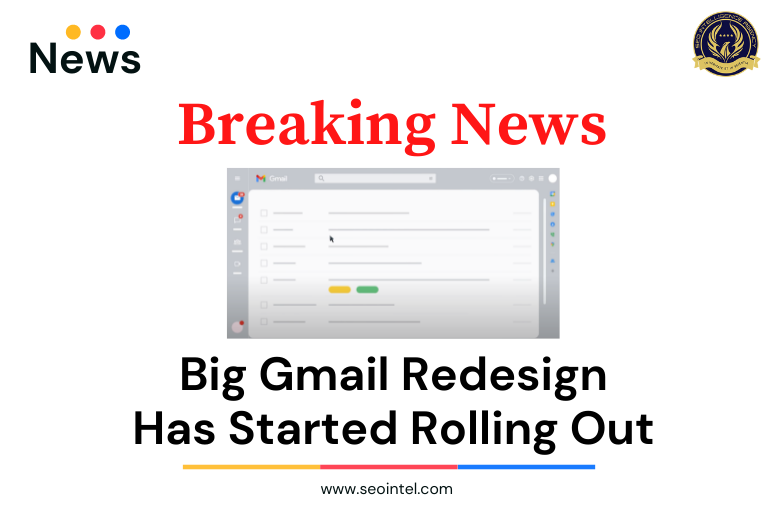
Last month, Google has announced that they will be rolling out a new, integrated view redesign to Gmail, which is set to roll out on February. Looks like Google has started rolling it out to Rapid Release domains and users with personal Gmail Accounts. On the other hand, Scheduled Release domains are set to begin roll-outs on February 28, 2022.
So what’s the big change, you may ask?
The new integrated view for Gmail is set to make it easier to move between applications such as Gmail, Chat, and Meet, in just one location.
According to Google, with the new lay-out, you can:
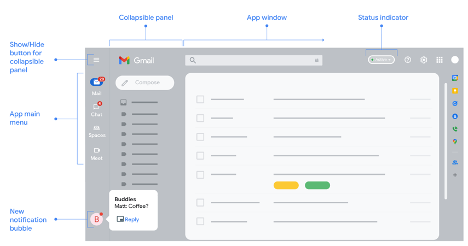
On the left side panel, you would be able to see the different apps and you can switch between them through it, or point to the icon to see a preview.
The main menu of each app displays in a collapsible panel that can be shown or hidden anytime.
A chat tab also exists where you can access individual or group chat messages.
When you receive a new chat or space message, the notification appears at the bottom left corner in a bubble which you can point to, to preview messages.
Check out this video for more details on the New integrated Gmail layout:
Note that to be able to use the new view, you must opt-in by turning on Chat in Gmail and set Chat to the left-hand panel.
Not interested in the new view and prefer the original Gmail view? You can also opt-out through:
Are you excited about the integrated view or do you still prefer the original Gmail view? Let us know by tweeting and tagging us at @Seointel1