YouTube thumbnails are a vital component in the success of your videos.
They serve as visual previews that capture viewers' attention and entice them to click and watch.
In this ultimate guide, we will delve into the world of YouTube thumbnails, exploring their importance, best practices for creating captivating designs, optimization techniques, and tools to simplify the process.
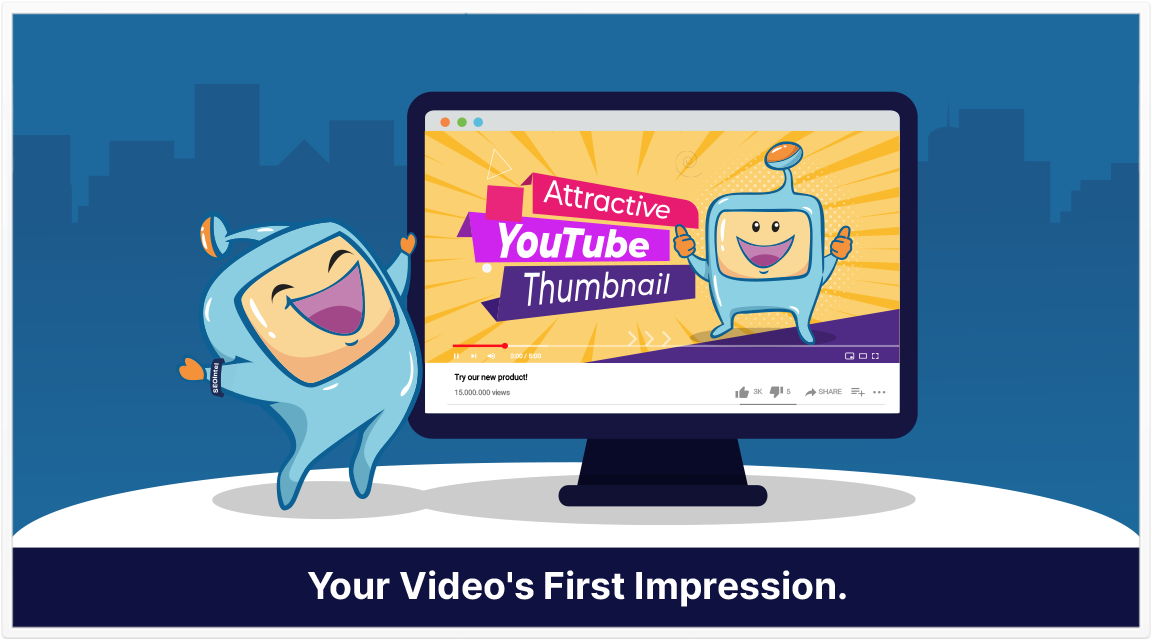
Here is what you will read in this article:

YouTube thumbnails are small images that represent videos on the YouTube platform.
They serve as visual previews or teasers for the content, giving viewers a glimpse of what they can expect from the video.
Thumbnails are typically displayed alongside the video title and play a crucial role in attracting viewers' attention and encouraging them to click and watch.
The purpose of YouTube thumbnails is to grab viewers' attention and entice them to click on the video.
They act as a first point of contact between the video and potential viewers.
With countless videos competing for attention on the platform, a well-designed and visually appealing thumbnail can make your content stand out and increase the likelihood of viewers clicking on your video.
It acts as a visual hook that captures viewers' interest and encourages them to explore further.
YouTube thumbnails are incredibly important for several reasons:
Attracting Viewers: With millions of videos available on YouTube, thumbnails are the first element that catches viewers' eyes and prompts them to click on your video.
A compelling thumbnail can make the difference between a viewer scrolling past or choosing to watch your content.
Representing Content: Thumbnails play a vital role in conveying the content of the video.
By carefully selecting an image that accurately represents the main topic or theme, you provide viewers with a clear understanding of what your video is about.
This alignment between the thumbnail and video content helps attract the right audience and ensures that viewers' expectations are met.
Enhancing Branding: YouTube thumbnails contribute to the overall branding of your channel.
By incorporating consistent branding elements such as logos, colors, or fonts, you can create a recognizable visual identity that sets your content apart.
Building a consistent and visually cohesive brand image helps viewers identify your videos and fosters a sense of familiarity and trust.
Increasing Visibility and Click-Through Rates (CTR): High-quality and compelling thumbnails can significantly impact the click-through rates of your videos.
When your thumbnail stands out among others in search results or recommended videos, viewers are more likely to click on your content.
Higher CTRs not only increase exposure and visibility but also signal to YouTube's algorithm that your videos are engaging and relevant, potentially leading to more recommendations and a broader reach.
Improving Engagement: Thumbnails that accurately represent the video content and pique viewers' interest are more likely to lead to higher engagement.
When viewers have a clear expectation of what they will find in the video, they are more likely to watch it in its entirety, like, comment, or share it.
Engaging thumbnails set the stage for a positive viewer experience, fostering a strong connection between your audience and your content.
Creating effective YouTube thumbnails requires following certain best practices to maximize their impact.
Here are some key tips to consider:
Opt for high-resolution images that are clear, sharp, and visually appealing.
Blurry or pixelated thumbnails can give a negative impression and discourage viewers from clicking.
Invest in high-quality visuals to make your thumbnails stand out.
Ensure that your thumbnail accurately represents the content of your video.
Choose an image that captures the essence of the video and sparks viewers' curiosity.
Misleading thumbnails may lead to disappointed viewers and harm your channel's credibility.
Thumbnails should convey information clearly and concisely.
Avoid cluttered designs or excessive text that can make the thumbnail confusing.
Keep the focus on the main subject or message you want to convey, making it instantly recognizable to viewers.
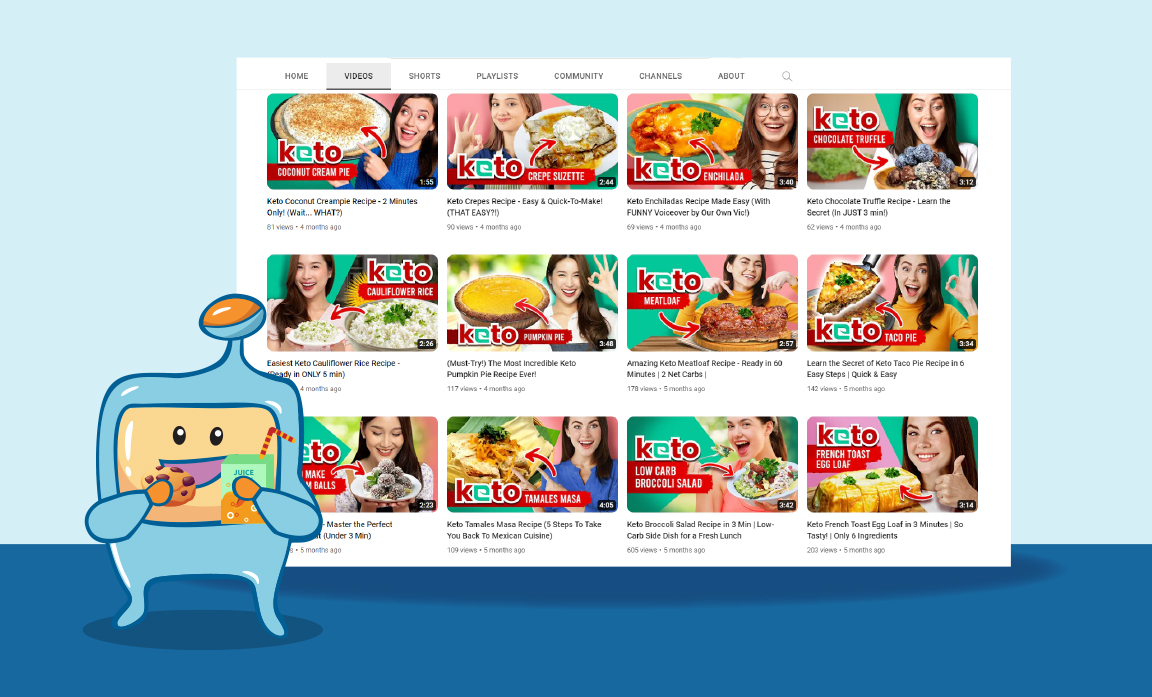
Infuse your thumbnails with consistent branding elements that reflect your channel's identity.
Incorporate your logo, channel name, or specific color schemes to enhance recognition and build brand consistency.
Consistent branding helps viewers associate your thumbnails with your content.
Select colors that are visually appealing and help your thumbnail stand out.
Consider using contrasting colors to create a visually striking and attention-grabbing thumbnail.
Experiment with color combinations to find what works best for your specific content and target audience.
Include concise and compelling text or titles on your thumbnails.
Use attention-grabbing phrases or keywords that provide a glimpse into the content and pique viewers' curiosity.
Make sure the text is legible and complements the overall design.
Keep the text short and readable even at smaller sizes.
Avoid overcrowding your thumbnail with too many elements.
Aim for a clean and uncluttered design that effectively conveys the main message and attracts attention.
A cluttered thumbnail can confuse viewers and make it difficult for them to understand what your video is about.
Pay attention to the composition of your thumbnail.
Use the rule of thirds or other composition techniques to create a visually balanced and engaging layout.
Position the main subject or focal point strategically to draw viewers' attention and create visual interest.
Experiment with various thumbnail styles to identify what resonates with your audience.
Try different layouts, text placements, or visual elements to determine which designs generate more clicks and engagement.
Regularly analyze the performance of your thumbnails and adapt your approach based on viewer feedback and data.
With a significant portion of YouTube viewers accessing content on mobile devices, it's crucial to ensure that your thumbnails are optimized for mobile viewing.
Test your thumbnails on different screen sizes to ensure they remain visually appealing and easily understandable.
Consider how your thumbnails will appear on smaller screens and make adjustments as needed.
By following these best practices, you can create YouTube thumbnails that effectively capture viewers' attention, entice them to click on your videos, and increase engagement.
Remember to continually analyze the performance of your thumbnails and make adjustments as needed to optimize click-through rates and viewer satisfaction.
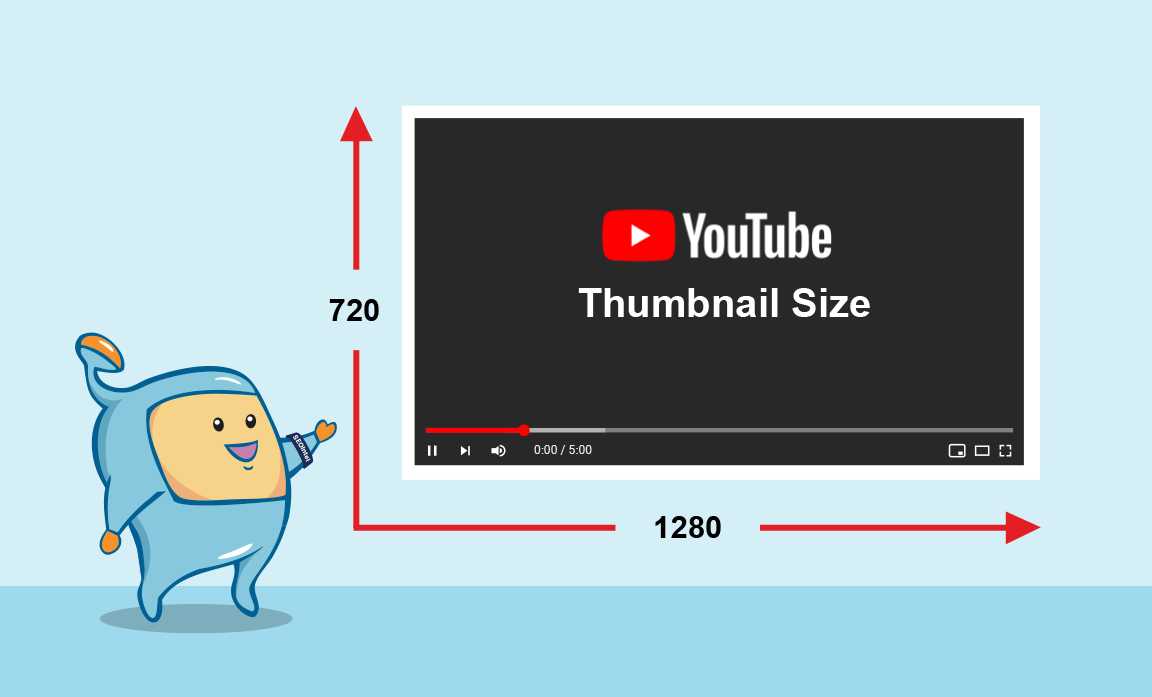
Understanding the ideal size and format requirements for YouTube thumbnails is essential to ensure that your images display properly across devices and platforms.
While YouTube recommends a resolution of 1280x720 pixels, or a minimum width of 640 pixels, it's worth noting that thumbnails are displayed in various sizes across different contexts.
Thumbnails can appear in search results, on channel pages, in suggested videos, and more.
Therefore, it's crucial to design your thumbnails to be visually appealing and readable even at smaller sizes.
Remember to maintain a 16:9 aspect ratio to ensure proper formatting on YouTube.
As for the format, YouTube supports various file types, including JPG, GIF, and PNG.
However, it's generally recommended to use JPG or PNG formats for thumbnails to achieve a good balance between image quality and file size.
When creating your thumbnails, ensure that they are optimized for both desktop and mobile viewing experiences.
Test your thumbnails on different devices and screen sizes to make sure they appear clear and visually appealing across the board.
Pay attention to how your thumbnails are cropped or resized in different contexts to ensure that important elements remain visible and engaging.
Creating compelling YouTube thumbnails doesn't necessarily require advanced design skills.
With the right tools and techniques, you can easily make professional-looking thumbnails.
Here's a step-by-step guide on how to create YouTube thumbnails:
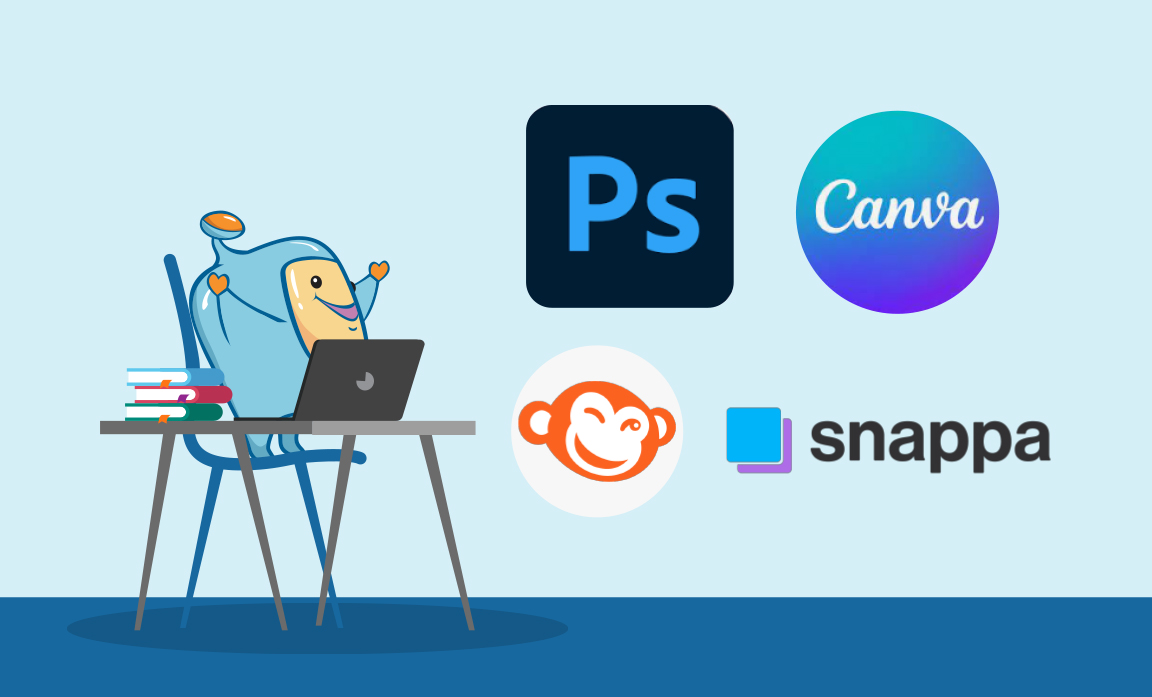
Select a design software or online tool that suits your skill level and preferences.
Popular options include Adobe Photoshop, Canva, PicMonkey, and Snappa.
These platforms offer pre-designed templates and intuitive interfaces to simplify the design process.
Start with a thumbnail template or create a custom canvas with the recommended dimensions.
Templates provide a starting point and can be customized to align with your brand.
Consider using templates that are optimized for YouTube thumbnails to ensure your design fits the required dimensions.
Import high-quality images that align with the content of your video.
You can use screenshots from your video or design custom graphics that visually represent the video's topic.
Ensure that the images you choose are captivating and relevant to the content to attract viewers' attention.
Include attention-grabbing text or titles on the thumbnail.
Use bold and legible fonts that complement the overall design.
Ensure that the text effectively conveys the main message or entices viewers to click.
Experiment with different text placements and sizes to find the optimal balance.
Infuse your thumbnails with consistent branding elements.
Add your channel's logo, colors, or fonts to reinforce your visual identity.
Consistent branding helps viewers associate your thumbnails with your channel and fosters recognition and trust.
Use visual effects, filters, or overlays to enhance the overall aesthetics of your thumbnail.
Experiment with adjustments like brightness, contrast, or saturation to make the image more captivating.
However, be careful not to overdo it, as excessive effects may distract viewers from the main message.
Make sure that text and visuals remain clear and readable even at smaller sizes.
Avoid overcrowding the thumbnail with too much information or intricate details that may become indistinguishable when scaled down.
Ensure that the text stands out and can be understood at a glance.
Take a moment to review your thumbnail design and make any necessary tweaks or refinements.
Once you're satisfied with the final result, save your thumbnail in the appropriate file format and resolution.
Save a copy of the thumbnail in a high-quality format to maintain its clarity and sharpness.
Numerous tools are available to simplify the process of creating YouTube thumbnails.
Here are some popular options:
Adobe Photoshop is a professional design software widely used for creating high-quality thumbnails.
It offers extensive customization options, including advanced image editing features and precise control over design elements.
While it requires some design expertise, it provides powerful tools for creating visually stunning thumbnails.
Canva is a user-friendly online graphic design tool that provides pre-designed templates and drag-and-drop functionality.
It offers a wide range of customization options, making it suitable for both beginners and experienced designers.
Canva also offers a library of stock images, fonts, and graphic elements to enhance your thumbnail designs.
PicMonkey is another online design tool that offers a range of editing features, including templates, text overlays, and image enhancements.
It provides a user-friendly interface and is suitable for users with varying design skills.
PicMonkey allows you to create thumbnails with ease and offers both free and premium features.
Snappa is a web-based design platform specifically tailored for creating social media graphics, including YouTube thumbnails.
It offers a vast library of templates, graphics, and fonts to choose from.
With its intuitive drag-and-drop interface and ready-made elements, Snappa simplifies the thumbnail creation process and caters to users of all skill levels.
Adobe Spark is a free online tool that simplifies the creation of graphics, videos, and web pages.
It provides customizable templates and intuitive editing features, making it ideal for creating visually appealing YouTube thumbnails.
Adobe Spark offers a seamless user experience and allows you to add text, graphics, and effects to enhance your thumbnails.
Visme is a versatile design tool that allows you to create visually appealing thumbnails with drag-and-drop functionality.
It offers a wide range of templates, images, icons, and fonts to choose from.
Visme also provides advanced customization options, making it suitable for both beginners and advanced designers.
Crello is a user-friendly online design tool that offers a variety of templates and customization options.
It provides an intuitive interface and allows you to create professional-looking thumbnails without the need for design expertise.
Crello offers a seamless thumbnail creation experience and caters to users of all skill levels.
These tools offer a range of features and capabilities to cater to different skill levels and design preferences.
Whether you're a beginner or an experienced designer, finding the right tool can significantly streamline the process of creating captivating YouTube thumbnails.
Looking at successful YouTube thumbnail examples can provide inspiration and ideas for creating your own compelling thumbnails.
Here are some common practices and techniques observed in effective thumbnails:
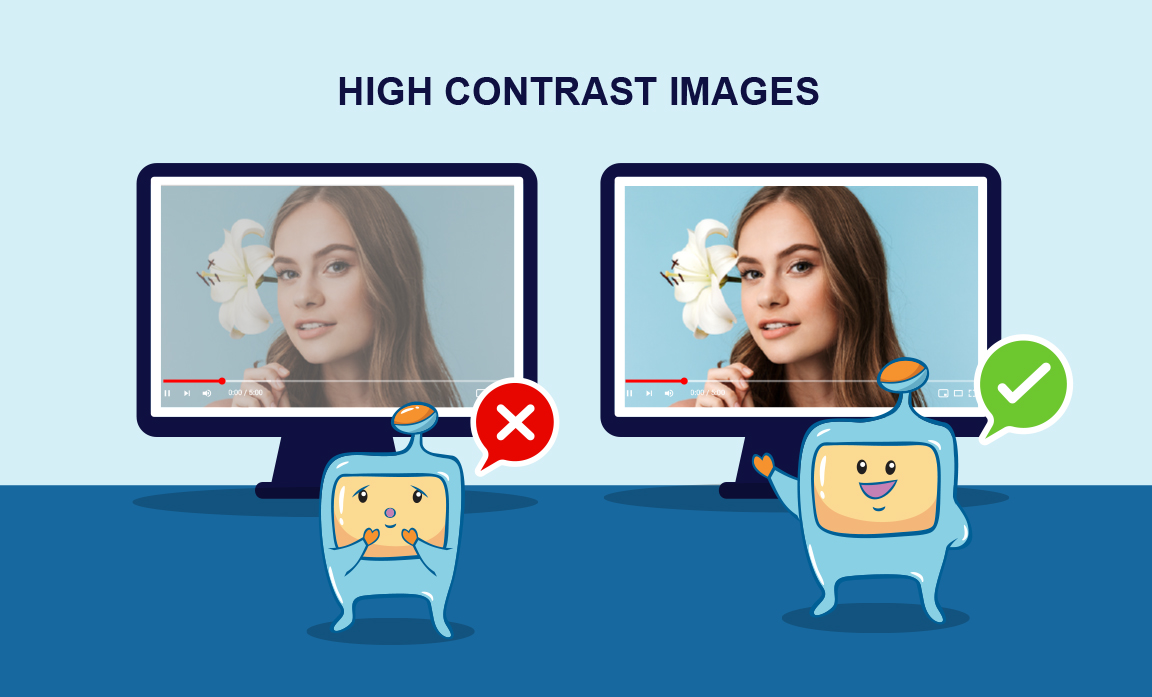
Thumbnails with vibrant, high-contrast images tend to attract attention and create visual impact.
Bold colors and well-defined subjects can make your thumbnails stand out.
For example, if you're creating a fitness video, a thumbnail with a person engaged in an intense workout with vibrant colors can grab viewers' attention.
Incorporating emotions in your thumbnails can evoke curiosity, excitement, or intrigue.
Expressive faces, dramatic poses, or engaging visuals can evoke an emotional response from viewers.
For example, a thumbnail showing a surprised face or a joyful moment can pique viewers' curiosity about the video's content.
Thumbnails that feature clear and legible text are more likely to grab attention.
Use bold fonts and concise titles that communicate the main idea effectively.
For example, using a bold, large font for a catchy title like "10 Secrets to Success" can make your thumbnail more eye-catching and easily readable.
Dynamic and visually captivating elements, such as arrows, frames, or symbols, can draw attention to important details and make your thumbnail more engaging.
For example, using arrows or circles to highlight specific elements in the thumbnail can guide viewers' eyes and generate interest.
Creating a sense of curiosity or offering a sneak peek of what's inside the video can entice viewers to click.
Use visuals or text that hint at something intriguing or valuable.
For example, using a thumbnail with a question or a teaser statement like "Discover the Secret Technique" can create curiosity and encourage viewers to click and find out more.
Incorporating consistent branding elements, such as logos, colors, or fonts, helps viewers recognize your content instantly.
Develop a cohesive visual style that aligns with your brand identity.
For example, using your channel's logo or color scheme consistently across thumbnails creates a sense of familiarity and reinforces your brand.
If you have a series of related videos, maintaining a consistent design theme across thumbnails can help viewers recognize and navigate through your content more easily.
For example, using a similar layout or design style for all videos in a playlist or series creates visual coherence and reinforces the connection between the videos.
Remember, while seeking inspiration from successful thumbnails is useful, it's crucial to maintain your unique style and align your thumbnails with your specific content and target audience.
Use these examples as a starting point and experiment with different ideas to create captivating thumbnails that represent your brand and resonate with your viewers.
To optimize your thumbnails for maximum impact, consider the following tips:
Incorporate relevant keywords in your thumbnail title and description to improve searchability and attract targeted viewers.
Choose keywords that accurately represent the content of your video and align with popular search queries.
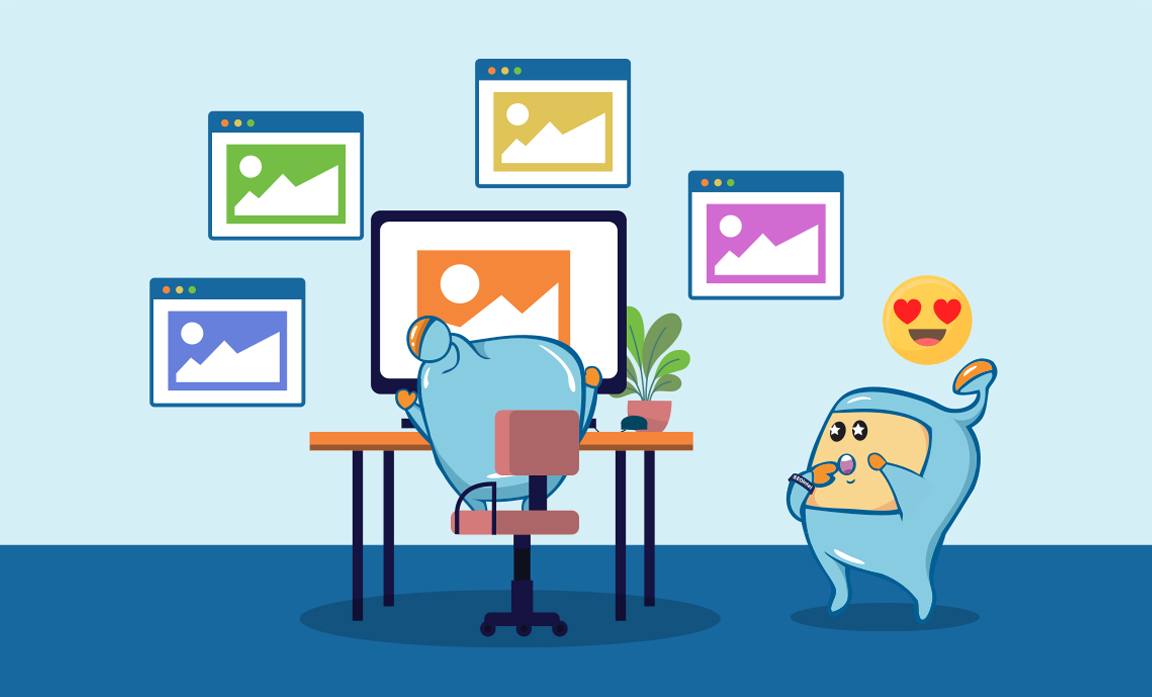
Experiment with different thumbnail designs to identify which ones generate higher click-through rates (CTRs).
A/B testing can help you understand viewer preferences and optimize your thumbnails accordingly.
Try variations in color schemes, images, text placement, and overall layout to find the most effective design for your target audience.
Monitor analytics to assess the performance of your thumbnails.
Track metrics such as CTR, watch time, and audience retention to identify patterns and make data-driven improvements.
Analyze which thumbnails are generating the highest engagement and adjust your designs accordingly.
Use visual elements, such as arrows, faces, or action shots, to guide viewers' attention towards the key focus of your thumbnail.
Compose your thumbnails in a way that maximizes visual impact and highlights the most compelling aspects of your video.
Experiment with different composition techniques, such as the rule of thirds or leading lines, to create visually appealing and balanced thumbnails.
For certain videos, consider creating custom thumbnails that better represent the content and entice viewers.
Custom thumbnails allow for more control and creativity in grabbing viewers' attention.
Use high-quality images, compelling text, and attractive design elements to create unique and eye-catching thumbnails.
Establish a consistent style and visual language for your thumbnails to create a cohesive and recognizable brand identity.
Consistency helps build trust and familiarity with your audience. Use consistent branding elements, such as color schemes, fonts, and logo placement, across your thumbnails to create a cohesive visual experience.
Ensure that the main subject or focal point of your thumbnail is clear and easily identifiable, even at smaller sizes.
Use composition techniques like the rule of thirds, leading lines, or framing to create visually appealing and balanced thumbnails.
Consider how the thumbnail will look when scaled down on different devices and screens.
Thumbnails should be easily readable, both in terms of text and visuals.
Avoid using small fonts or intricate details that may become blurry or indistinguishable when scaled down.
Ensure that the text stands out and can be understood at a glance, even in thumbnail size.
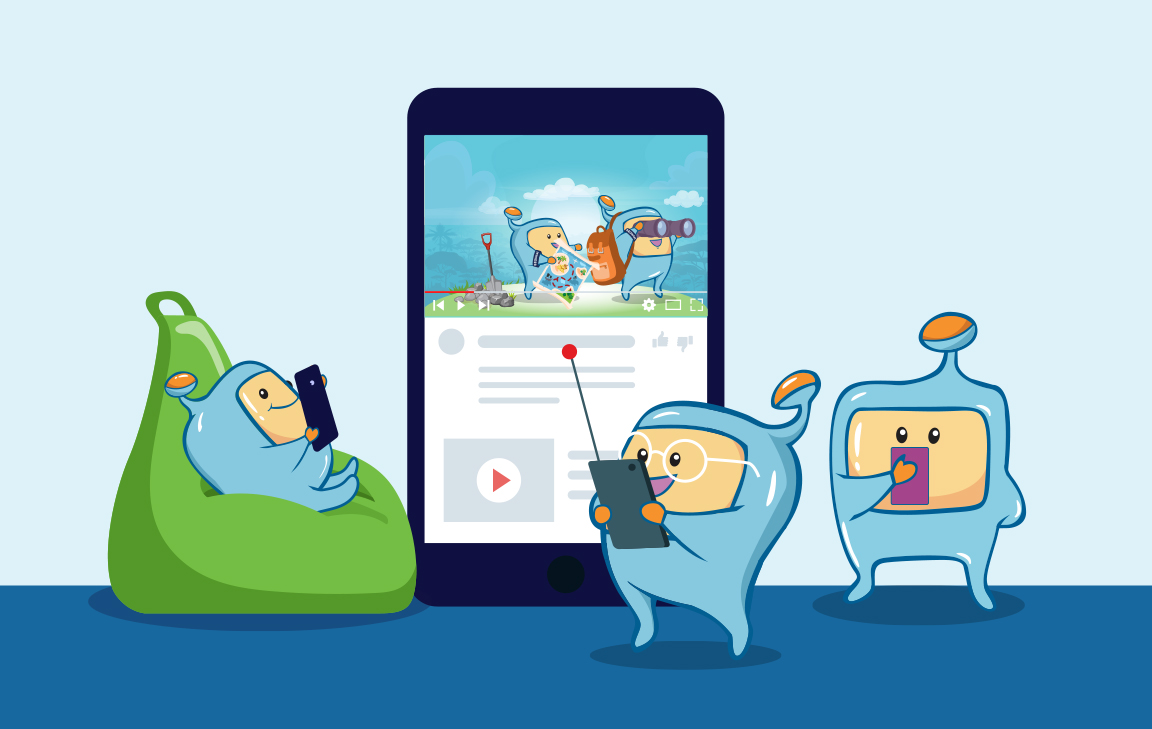
Given the increasing number of viewers accessing YouTube on mobile devices, it's crucial to optimize your thumbnails for smaller screens.
Ensure that the thumbnail remains clear, visually appealing, and readable even at reduced sizes.
Test your thumbnails on various mobile devices and screen sizes to ensure optimal visibility and legibility.
Keep an eye on the thumbnails used by your competitors or creators in your niche.
Analyze what works well for them and identify opportunities to differentiate your thumbnails while still appealing to your target audience.
Use competitor analysis as a source of inspiration and insight to improve your own thumbnail designs.
Engage with your audience and ask for their feedback on your thumbnails.
Pay attention to comments or messages that provide insights into what resonates with your viewers and make adjustments based on their input.
Take viewer preferences into account when refining your thumbnail designs to increase engagement and click-through rates.
By following these optimization tips, you can continually refine your thumbnails to increase their effectiveness and improve viewer engagement.
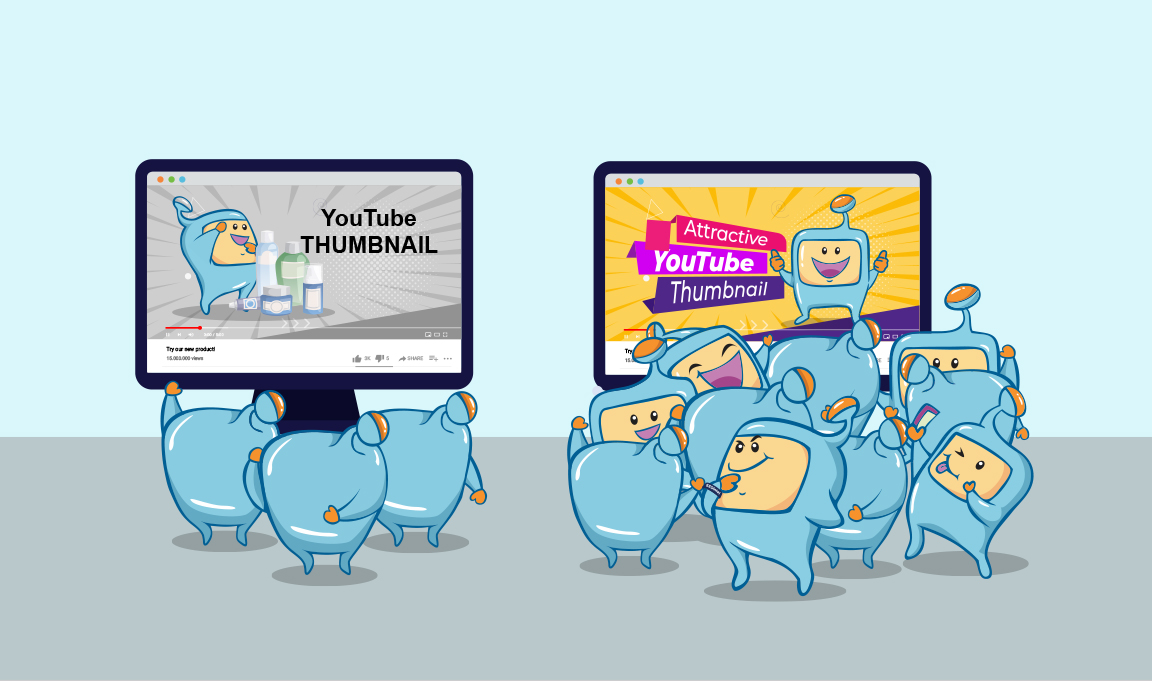
A/B testing is a valuable technique that allows you to compare the performance of different thumbnails and make data-driven decisions to optimize your YouTube channel.
By conducting A/B tests, you can gain insights into viewer preferences, identify effective thumbnail elements, and improve click-through rates.
Here's a closer look at the steps involved in A/B testing your YouTube thumbnails:
To conduct an A/B test, you need to choose one specific element of the thumbnail to test at a time.
This could be the image, text, color scheme, font, or any other aspect that you believe could impact viewer engagement.
Develop two or more variations of the thumbnail, with each version containing a different element that you want to test.
Ensure that only one element differs between the versions, while keeping other factors constant.
This will help you isolate the impact of the variable you're testing.
Divide your audience into smaller groups and randomly assign each group to view one of the thumbnail versions.
This ensures that different viewers are exposed to different thumbnails, allowing you to collect comparative data on their performance.
Track the performance metrics of each thumbnail version, such as click-through rates (CTR), watch time, and engagement.
Use YouTube Analytics or other analytics tools to gather data on viewer behavior.
Compare the data to determine which thumbnail generates higher viewer interaction and achieves your desired goals.
Based on the results of the A/B testing, choose the thumbnail version that performs better in terms of CTR and engagement metrics.
Implement the winning thumbnail across your videos to improve the overall performance of your channel.
It's important to continuously refine and iterate on your thumbnails based on audience feedback and ongoing analysis.
A/B testing allows you to make informed decisions about your thumbnail designs.
By systematically testing different elements and analyzing the results, you can uncover valuable insights that help you optimize your thumbnails and increase viewer engagement.
Changing the thumbnail of an existing YouTube video is a straightforward process.
Here's a step-by-step guide on how to change your YouTube thumbnails:
Access your YouTube channel by signing in with your credentials.
Ensure that you have the necessary permissions to edit the video whose thumbnail you want to change.
Click on your profile icon or avatar in the top-right corner and select "YouTube Studio."
From the left-hand menu, choose "Content" and then "Videos" to access your Video Manager.
Find the video for which you want to change the thumbnail in the Video Manager.
You can search for it by title or scroll through the list of uploaded videos.
On the thumbnail of the video in the Video Manager, you'll find an "Edit" button or a pencil icon.
Click on it to access the video editing options.
In the video editing interface, look for the section that allows you to change the thumbnail.
YouTube provides several options for selecting a new thumbnail:
YouTube automatically generates a selection of frames from your video that you can choose as the thumbnail.
Scroll through the available frames and select the one that best represents your video.
If you have a specific thumbnail design you want to use, you can upload a custom image from your computer.
Click on the "Upload thumbnail" or "Custom thumbnail" option and follow the prompts to select the desired image from your files.
After choosing a new thumbnail, click on the "Save" or "Apply" button to save the changes.
YouTube will process the updated thumbnail, and it may take some time before it is fully displayed across the platform.
Changing the thumbnail of a video can have a significant impact on its visibility and click-through rates.
By selecting a compelling and representative thumbnail, you can enhance the visual appeal of your videos, attract more viewers, and increase engagement.
In conclusion, YouTube thumbnails play a crucial role in capturing viewers' attention and enticing them to click on your videos.
With careful attention to thumbnails, you can enhance the visibility and impact of your videos, attract a wider audience, and ultimately drive the success of your YouTube channel.
Remember, a captivating thumbnail is the gateway to capturing viewers' interest and driving engagement, so invest the time and effort to create thumbnails that truly stand out.